本帖最后由 紛飛 于 2013-7-28 21:04 编辑
官方解答:
You can use the Pack & Go feature found in most of the plugins and also from Maxwell Studio. In Studio, open your MXS file (Maxwell scene file). Go to File>Pack & Go and choose an output folder. Studio will copy the MXS file and any other files needed to render the scene (textures, IOR, IES, HDR files etc) to the folder. You can then just copy this folder to another computer and render. The paths to the textures specified in the MXS file will still point to paths relevant to the old computer, but because with Pack & Go the textures are copied to the same folder where the MXS file is, Maxwell will also look in this folder when searching for textures so the render will start normally.
谷歌翻译后:
您可以使用包&GO功能的插件,也从麦克斯韦工作室。在Studio中,打开MXS文件(麦克斯韦场景文件)。转到文件>打包去选择一个输出文件夹。 Studio将复制MXS文件和任何其他文件需要渲染场景(纹理,IOR,IES,HDR文件等)的文件夹。然后,您可以将此文件夹复制到另一台计算机渲染。 MXS文件中指定的纹理的路径将仍然指向旧计算机的相关路径,但由于包&GO纹理复制MXS文件所在的文件夹,麦克斯韦也将在此文件夹中搜索时纹理渲染会正常启动。
相关帖子:
【mw材质】maxwell材质大全,颠覆所有版本
赞
0




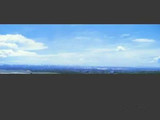







评论(75)